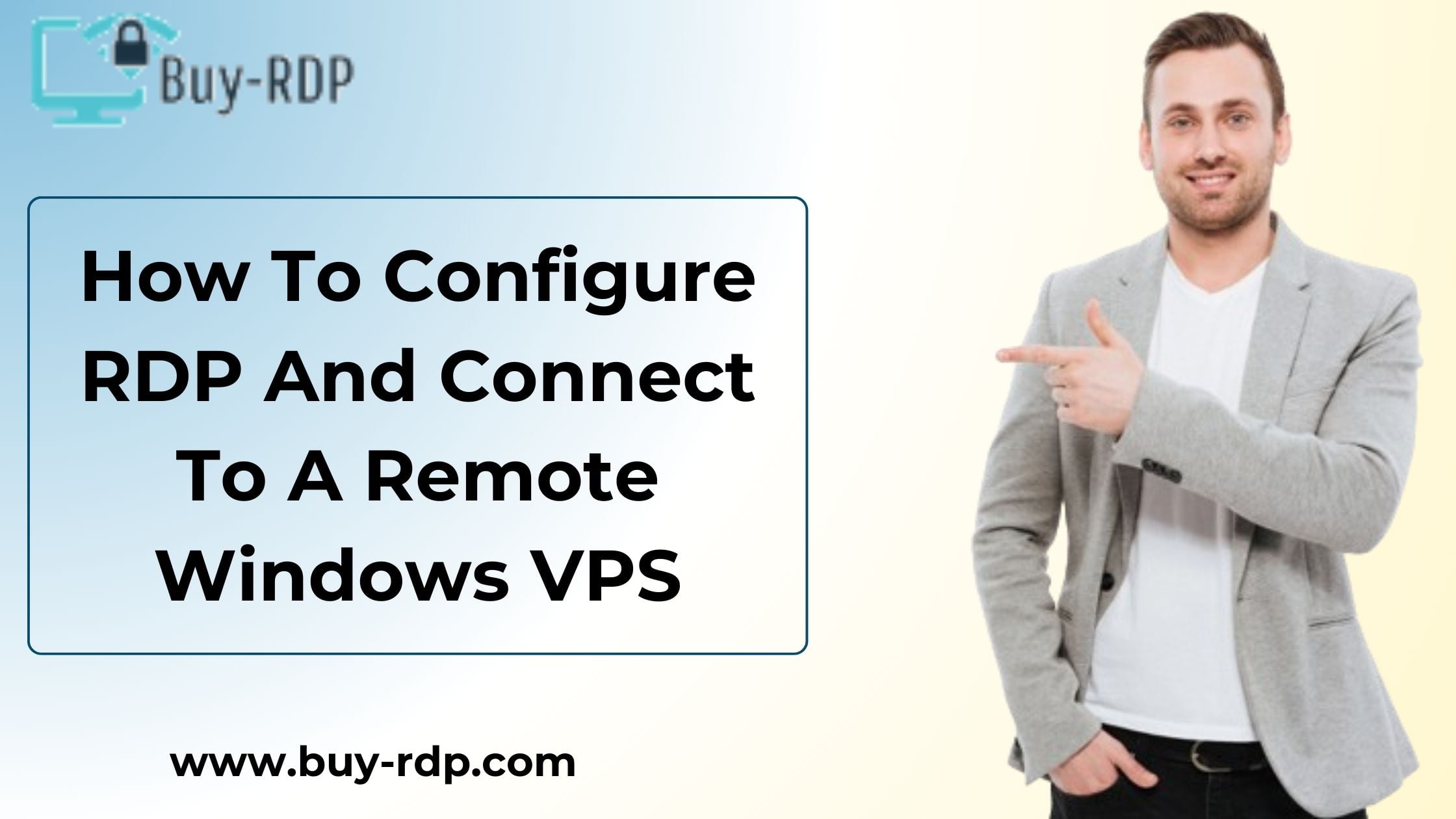 April 8, 2021
April 8, 2021
How To Configured RDP And Connnection To A Remote Windows VPS
Summary
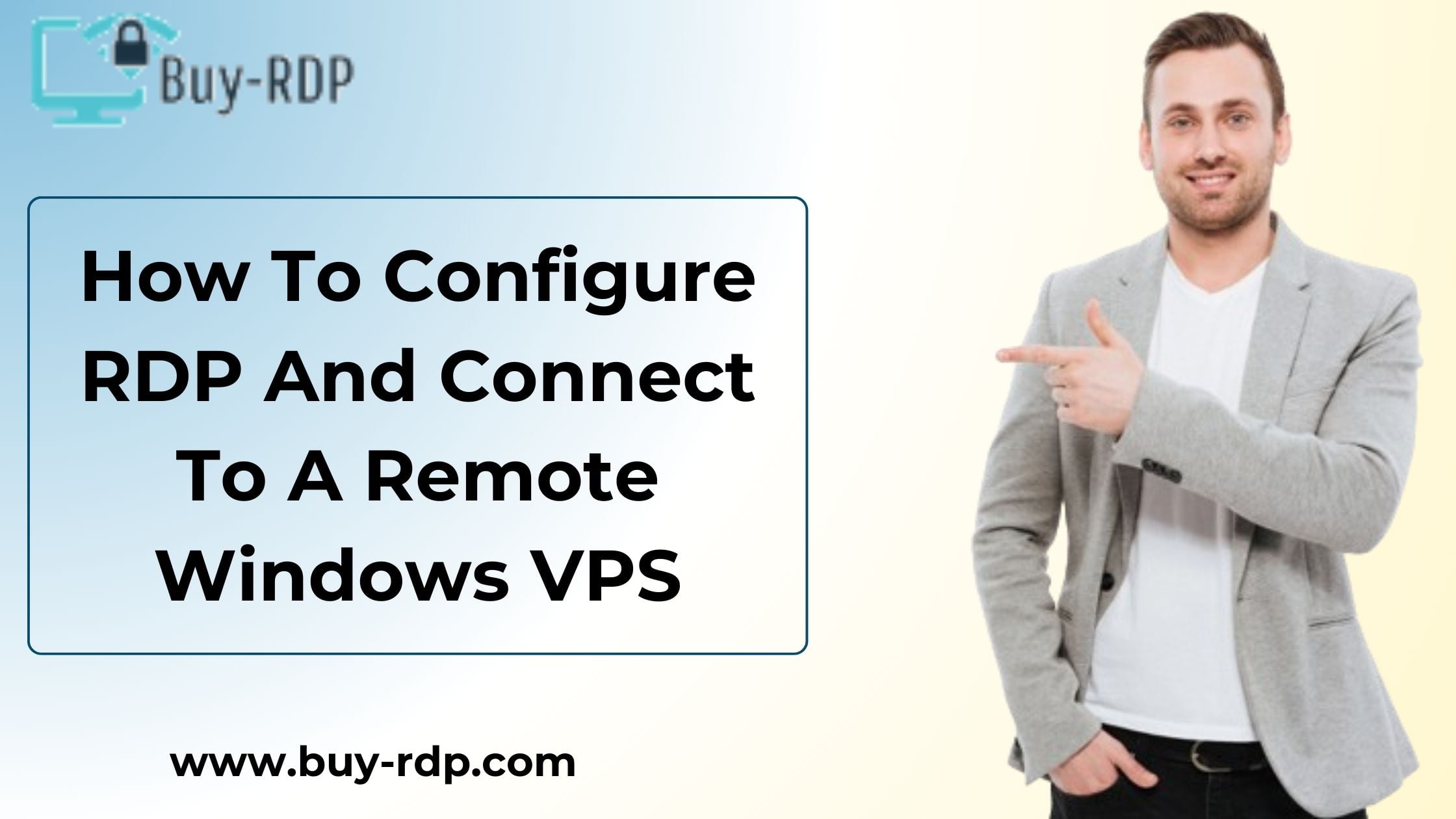
Article Name
How To Configure RDP And Connect To A Remote Windows VPS
Description
Remote Desktop Protocol (RDP) is a powerful tool that allows you to access and control a remote Windows device from your computer. Whether you're a system administrator managing servers or simply need remote access to your Windows VPS (Virtual Private Server), configuring RDP is a valuable skill.
Author
Akash
Publisher Name
BUY-RDP
Publisher Logo

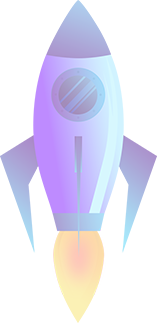
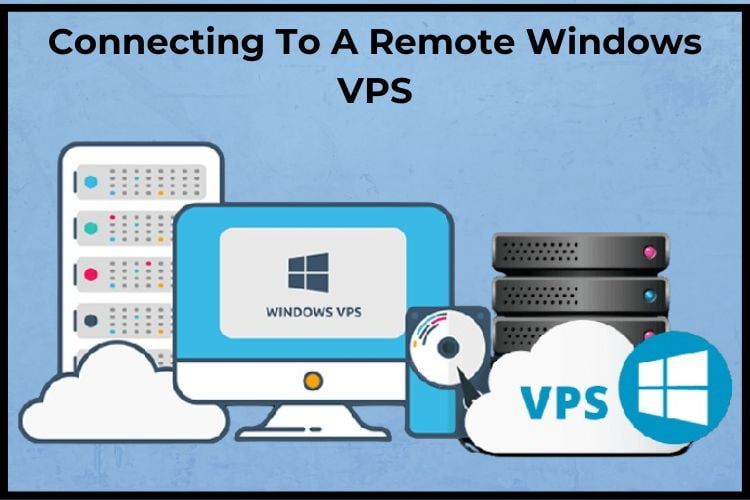
Leave a comment